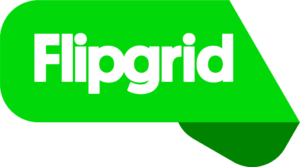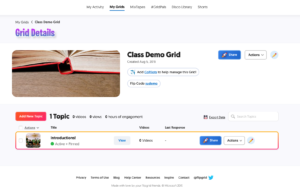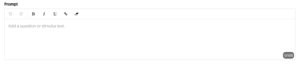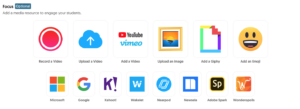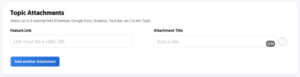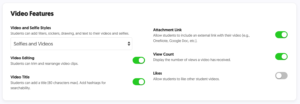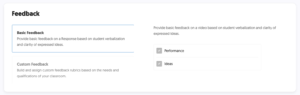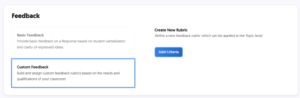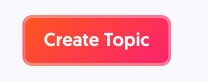Once you have created a class Grid, it is time to create a Topic. This is where you can pose your questions and create an immersive experience.
When you created the Grid, a Topic was already generated to get you started with your class. You can go to the pencil icon and edit this Topic or you can click on the Add New Topic button.
When you Add New Topic, it will prompt you for a Topic title and how long you want to give the students or participants to respond.
The Prompt is where you can pose the question(s) and prepare the students/participants for their response.
The Focus area allows you to help engage the students/participants by adding videos, GIFs, documents to your Prompt.
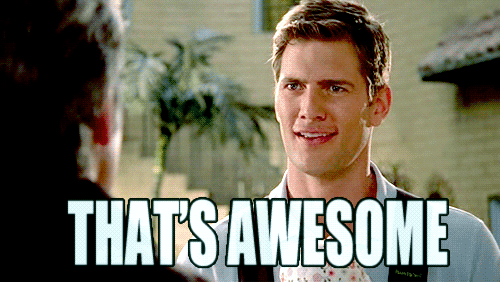
You can Submit and create your Discussion Topic at this point or you can select the More Options button and add and control more features.
The Topic Tip helps your students/participants in answering their question posed in the Prompt area, it is an option to help encourage them or steer them to the resources they may need.
Topic Attachments allow you to attach online drives to your Topic for students/participants to access materials, images, videos, or other assets that will assist them in their response.
Video Features allows for the students/participants to show their creative side. This area is where you can allow students to add social media stickers and attachments to make their videos immersive. There is also options for students/participants to leave feedback on each other’s videos also.
In the Feedback menu, you have two options, the first is simple feedback to the student/participant on their discussion post or you can create a rubric to grade their post according to the criteria you create.
Once you have your Topic the way you want, select:
You have successfully created your first topic, now you need to share it!
Additional Resources: