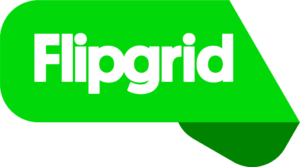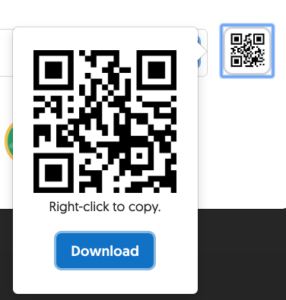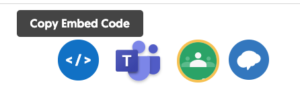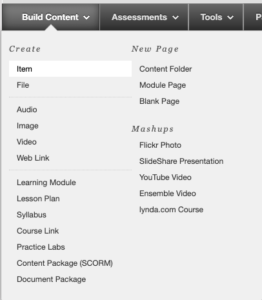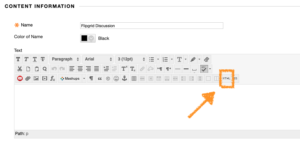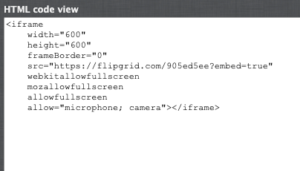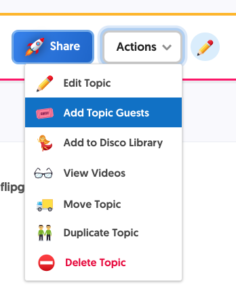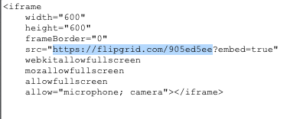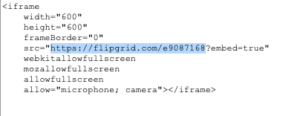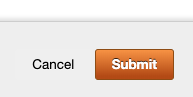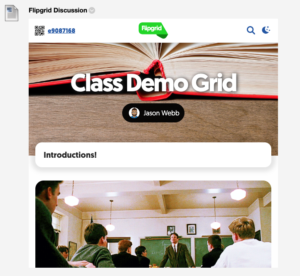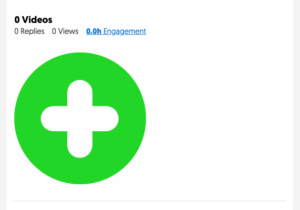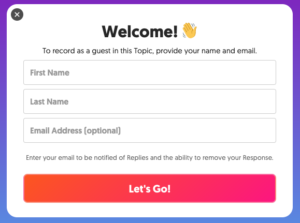Flipgrid makes it very easy for users to share a link or embed their Topic into their Blackboard site or website. When you share or embed a Topic, it will ask the students to log in to answer the question and submit.
With this tutorial, you will see how to embed a Topic into Blackboard and adjust the embed code to make it so that students do not have to sign in again to access the grid.
If you have not created a Topic, go here to see how to get started.
If you have a Topic already, click on the Share button.
The link to your Flipgrid Topic will be the first thing you see and you can simply copy and paste that into your Blackboard class or website.
A second option, that is new for 2019, is that you can print or post a QR code with a direct link to your Topic also.
The cleanest and easiest way for students to access the Topic in your Blackboard class or website is to use an Embed code. It is the button with the </> symbol. Click on that and it will copy the code for you.
In a new tab, open your Blackboard class, go to the Build Content tab and select Item.
In the item, make sure you give it a name then select the HTML button in the text editor.
In the HTML code view window, paste your copied embed code. Do not submit yet!
Go back to the Flipgrid Topic tab and select the Action button for your Topic then select Add Topic Guest.
In the Topic Guest Access window, turn on the Guest Mode. This will give you a link that will allow anyone to submit to your Flipgrid Topic without having to log in. Copy that link by hitting the blue Copy button.
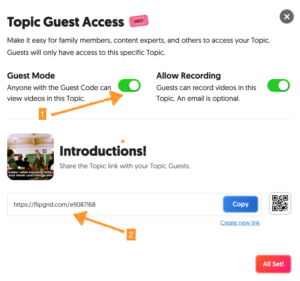
Go back to the Blackboard and your HTML code view tab. Highlight the link in your embed code (see below) and paste the new code.
Hit Submit
The Topic will now be embedded into your Blackboard site.
If you scroll down the Topic, you will see the green + button to add your discussion video.
To test it out, hit the + button and see if the Welcome window below pops up.
If it does, you are all set, if not, make sure you edit your link again and try one more time.
Happy Flipgriding!